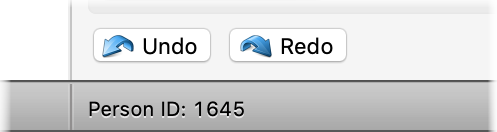New Features in Reunion 11
These new features are shown in the Top-11 Video...
- New Islands Sidebar lets you locate "islands" in your family file. Islands are groups of people linked to each other, but not linked to people in other islands. The islands feature identifies these branches or fragments of your family tree and makes it easy to see and edit them.

- Syncing with mobile devices has been completely revamped in Reunion 11. No more need to manually sync changes.

- Visual clue for family notes, pictures and events appears in the marriage fields in the family view.

- Relationships are now identified "on-the-fly." As you add, delete, link, or unlink people in your family file, their relationship to the current source person appears instantly. No need to re-calculate relationships for the same source person.
- Thumbnails window for browsing images linked to people, families, and sources. Makes it easy to see all pictures in one place.

- Book creator automatically generate a PDF book, complete with page-number indexes of people and places. Includes source documentation, a multimedia browser, surnames, table of contents, multiple column content with text wrapping around images, custom headers and footers, cover pages, graphics, and more. To see a PDF book example, click here.

- Sources
- Sidebar option to show just the sources linked to the current source couple. It's updated instantly as you navigate to different people and couples in your family file.

- Drag and drop sources from one family file to another.
- Merging of sources by drag-and-drop.
- Merging of sources by number.
Take pictures with your built-in camera.
Collapsible navbar (on the left). If you prefer, you can see icons only and make the Reunion window smaller, to facilitate using Reunion with other apps on smaller screens.
Multi-level undo and redo in the Edit Person and Edit Family panels.
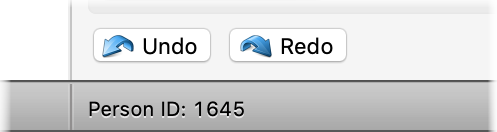 Feasibility list appears instantly in the List window and includes all date feasibility warnings in your family file, making it much easier to identify and correct mistakes.
Feasibility list appears instantly in the List window and includes all date feasibility warnings in your family file, making it much easier to identify and correct mistakes.
More new features in Reunion 11...
- Improved date feasibility warning includes a new Ignore button, which makes it easy to ignore date feasibility warnings for a particular person.
- Logs appear in a separate window, making it easier to update and edit your research logs, while simultaneously viewing information about a person or family.
- Drag and drop web page addresses from your web browser to fields/people in Reunion to create a source record for the web page address.
- Multimedia Metadata embedded in pictures (such as "date taken," "location," etc.) can be imported into the comments field for pictures.
- New Results menu makes it easy to see...
- the results of recent searches.
- a list of marked or unmarked people.
- a list of people with a specified flag enabled.
- recent search results for source usage.
- a list of people in marked sets.

- New privacy filtering option to include just the year of birth, death and marriage for people who are considered private in reports.
- Cascading pedigree charts can include preferred pictures inside chart boxes.
- The Events List now includes event memos.
- The Multimedia Usage report will show duplicate files.
- New Mark Direct Line will mark everybody "between" two related people, i.e., the direct line between two related persons.
- The List window indicates multiple spouses in the list so it's easier, for example, to find the right couple if a person is married more than once.

- A thumbnail picture appears in the Edit Person panel to visually remind you whose information is being entered/edited. The thumbnail can be clicked to show the Media window.
- Search results can be updated, without revisiting the Find panel.
- When recalling a marked set, you'll have the option to unmark everybody in the family file before marking the people in the set.
- Several new shortcuts, including: Option-click items in the list of sidebars (in the navbar) to open the List window, rather than the sidebar. And Control/right-click any field name in a source record to add or delete source fields. These and other shortcuts are listed in the Shortcuts chapter.
- Smart lists improvements:
- Smart lists in the family view are scrollable.
- Individual items (events and/or facts) in the smart list are clickable (to open the corresponding field in Edit Person).
- Places and sources can be dragged to individual items (events and/or facts) in a smart list.
- The number of source citations appears above the list of citations for names, events, and facts.
- Sensitive child statuses are now indicated in the Person menu, in the Edit Family/Children panel, in tool tips, etc.
- When citing a source by number, the most recently cited source appears by default.
- Thumbnails for PDF files in the family view and in the Media window will appear as a reduced version of the image (rather than a generic Adobe icon).
- Lists is a new item in the navbar. This opens the List window. It's also a pop-up menu, to go directly to any desired list.

- Added a button under the Places sidebar/list to show the people whose records include a selected place in the Results sidebar/list. This new feature makes it easier to work with a group of people who share a common place entry.
- In the Mark panel, added the ability to simultaneously mark ancestors and the descendants of each ancestor up to a specified number of generations.
- When children are shown in a list (in the family view), the columns will be more compact because events (date and place) will appear with the date above the place. And, you can also add a field beneath the child's name.

- When making a direct-line chart or report, you can also include the siblings of direct lines. This applies to descendant charts, descendant reports, register reports, and family history reports.
- Added a warning/confirmation when attempting to delete a note field. If the note field is empty, there is no warning.
- When editing report or chart layouts, a new Apply to Spouse Fields button appears. This makes it easier when you want each person and spouse to have matching field selections in reports/charts.
- The "last name first" (family view preference) carries over to charts, reports, and most other places where names appear.
- The Chart Information window shows much more detail, including: the number of boxes in each generation, the name of the chart layout, the date created, and the chart's orientation.
- Length of marriage (in years) is included in the marriage field in the family view.
- Boxes in tree charts can be trimmed without redrawing the entire chart.
- Hovering the mouse over any source in the Sources sidebar will show a tool-tip containing a preview of the source record.
- If the list of sources is filtered (for example, if it is showing only census records, or if some other search has been applied to the list) then the up/down arrow buttons in the Source window will navigate only to source records that currently appear in the list of sources. This feature makes it easier to step through sources of the same type, or just a subset of sources that meet some other criteria.
- Children appearing in a list in the family view now include the Mark/Unmark button.
- Graphic charts use Apple's Preview app for exporting to different file formats, thus providing higher resolution and additional flexibility.
- Selecting groups of related people in graphic charts is much easier. Just Control-click a box and choose to select everybody in the same generation, all ancestors of the clicked person, all descendants of the clicked person, etc.
- General sources have their own dedicated list in the Edit Person/Name panel.
- Dates can be displayed with leading zeros, such as 03 Jan 1956 or 1956-01-03.
- Tree view improvements:
- In the pedigree tree view, right-pointing triangles will appear in the earliest generations when additional ancestors exist.
- In the pedigree tree view, command-clicking the Home button will start the tree with the wife of the current home family.
- Navigating in the pedigree tree view from a female ancestor to another ancestor and then clicking the Back button will return you to the female ancestor instead of her spouse.
- An expanded menu appears when control/right-clicking boxes in the tree view. Select spouses, children, siblings, or parents. Also find relatives, mark, mark everyone in the tree, show a person in the family view, or open the Edit Person panel for the clicked person.
- New shortcuts for zooming the tree view (Command +/-).
- When exporting a GEDCOM file, you can include the parents of marked people.
- Source records having a Free-Form Text field with the Exclude from Endnotes button checked will now be fully exported (i.e., the Free-Form Text field is included) when exporting a GEDCOM file, importing Reunion 11 family files, and when sharing a source report.
- When saving a backup copy of a family file, the current date is included in the default file name, making it easier to organize and/or retrieve backup copies if you ever need to.
- When saving a backup copy of a family file, a new option lets you include or exclude thumbnail images. By excluding thumbnail images, you can dramatically shrink the size of the backup file.
- Step relationships only appear for subsequent, not prior, marriages of direct ancestors.
- Option-click the History button to clear the history list.
- The pop-up Children menu (Control-click anywhere inside the children box, but not directly on a child button) shows direct-line children in bold text.
- New Find features and improvements:
- ability to search for marriage length.
- ability to search for marriage day, month, and/or year.
- ability to search for marital status day, month, and/or year.
- ability to search all event dates, all event places, or all event memo fields (you no longer have to pick a specific event field).
- ability to search all note fields (you no longer have to pick a specific note field).
- ability to search for same sex marriages.
- ability to search for people who appear with bold text; ability to show this in the List window.
- ability to search for people who appear with a child status; ability to show this in the List window.
- all of the search items in the Marriage submenu will search all families for each person, not just the family of the preferred spouse.
- split "Contact Info." into "Person Contact Info" and "Family Contact Info."
- added a "Any Contact Field" search condition.
- changed the "Any Field" item to "Any Person Field" and "Any Family Field."
- added new search conditions: "Field Starts With" and "Field Does Not Start With."
- renamed the "Starts With..." conditions to "Word Starts With" and "Word Does Not Start With."
- searching for a specific day, month, or year in any event field is much easier. These items now appear in the Find condition pop-up menu.
New features in the latest major release of Reunion...
New Features in Reunion 13
New features in other major releases of Reunion...
New Features in Reunion 12
New Features in Reunion 10
New Features in Reunion 9