Answers
Installing a Maintenance Update
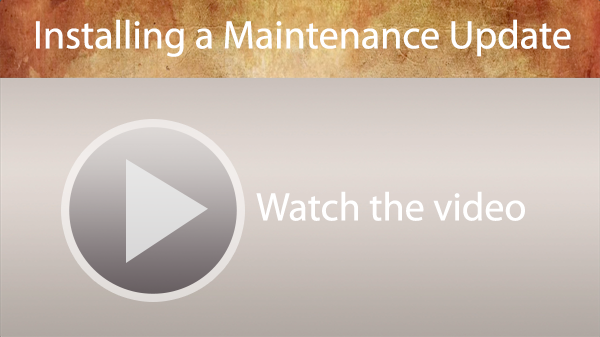
These instructions are for downloading and installing a Reunion 12 maintenance update. We suggest you bookmark this web page and refer to it while downloading and installing the update.
Step 1: If you already have an earlier version of Reunion 12 installed and you just downloaded a free maintenance update, then be sure to Quit Reunion, if it is running. Choose
Step 2: Click the download link on our web site. If your browser asks you, then confirm that it's OK to download the file.
Step 3: An icon appears in the upper-right corner of Safari's browser window. Click this icon to see the progress of the file downloading.
After the file downloads, your Downloads window should have a file called Reunion-12.dmg.
Double click this file.

Step 4: The "Installing Reunion 12" window will appear. This window tells you exactly what to do: right inside the window, drag the Reunion 12 icon and drop it on the Applications icon. This copies the new Reunion 12 application file into your Applications folder. Don't drag anything anywhere else.
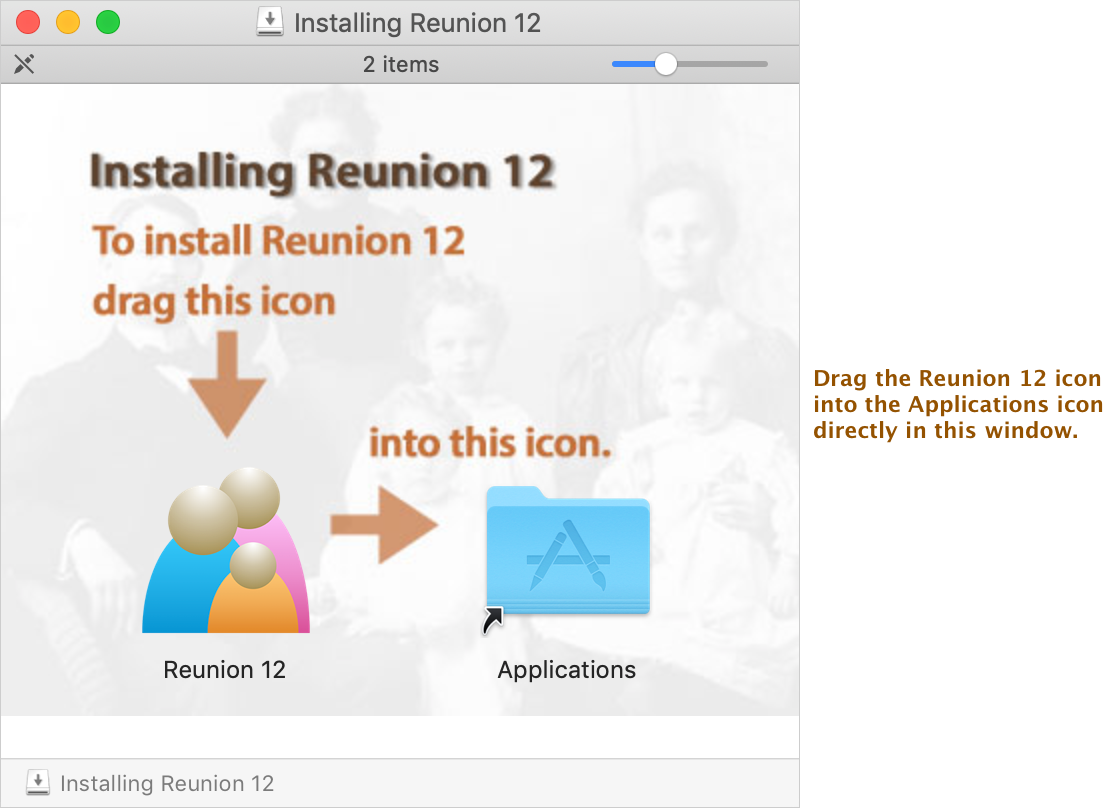
Step 5: If you had an earlier version of Reunion 12 installed you'll be asked if you want to replace the existing file. Yes, you do. So click . You do not want to keep both copies, so be sure to click .
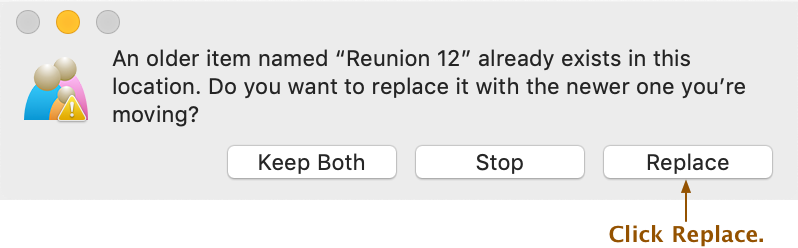
All you're doing is replacing the old copy of the Reunion 12 application. Your family file data is stored elsewhere and will not be touched.
Step 6: When the file is done copying, Quit Safari. From the menu at the top of your screen, choose .
(If you previously moved or renamed your Reunion 12 application file — which we do not recommend — be sure to replace the old application file. To make installation easier in the future, keep the Reunion 12 application file inside the Applications folder and do not rename it.)
Note: If a warning says that you do not have sufficient privileges, click here for a solution.
Step 7: If you've followed these instructions, you'll have one Reunion 12 icon inside your Applications folder. If you see any other "Reunion" application icon in there, drag it to the trash.
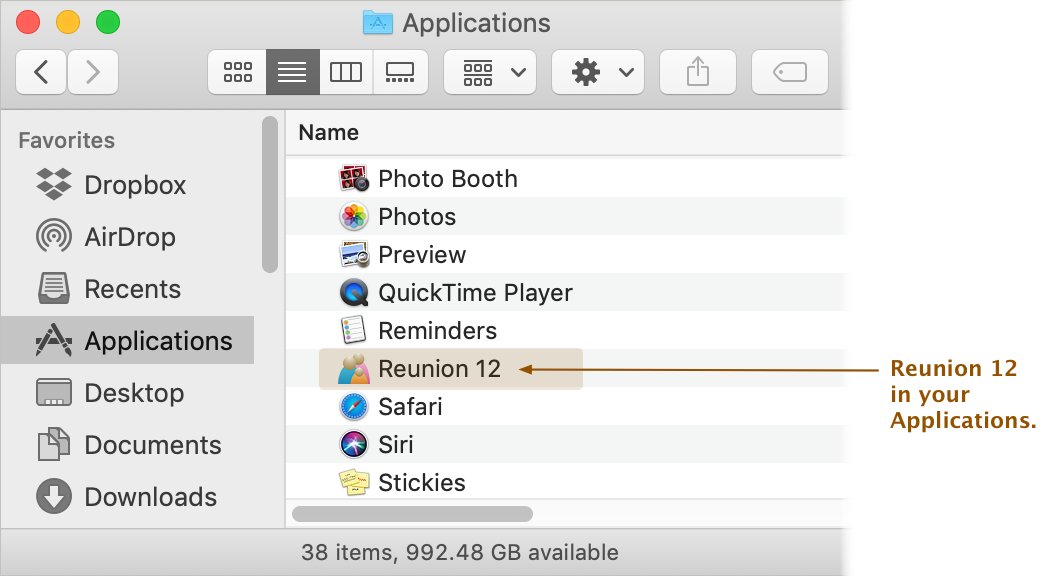
Step 8: Confirming you have the update...
When you run Reunion and open a family file, choose . The window that appears will let you know if you've got the latest revision installed properly.


