Questions & Answers about the Manual
- Introduction
- How does it work?
- Searching the manual
- Why isn't there a typical Index in the new manual?
- How do I "dog-ear" pages?
- Why don't you make an electronic manual and a printed manual?
- Do you plan to create a PDF version of the manual?
- Can I browse the manual, just to get ideas about using the software?
- Can I learn about new features in without a printed guide?
- Can I view Reunion and the manual at the same time?
- Can I print the entire manual, or sections of the manual?
- Is there any way to know that I've read the entire manual?
Reunion includes an electronic manual, not a printed manual. We think it's the finest documentation and help system available — a friendly, fast, and effective way to answer your questions and help you learn about Reunion.
In Reunion, you open the manual in one of three ways:
- Use the Manual button in the lower-left corner of any window.
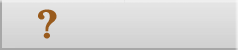
- Choose an item from the menu. This takes you to key spots in the manual.

- Press Command-? on the keyboard.

To search the manual (after it's opened)...
- Click in the search box in the manual toolbar.
- Type in words relating to a subject.
- Press the Return key or Enter key.

Reunion then finds all pages containing the search words, sorts them according to their relevance, and shows a Results page with a list of up to 25 "hits" in the form of abstracts with links. It behaves much like the Google search engine we all use, although much faster (and without any advertisements or distracting animations).

Reunion uses a better and faster indexing system which is more likely to find what you seek. It's more efficient than picking up a book, thumbing through pages, and dragging your eyes across hundreds of alphabetized words.
Internally, Reunion keeps track of every important word in the entire manual. When you initiate a search, Reunion finds all the manual paragraphs containing the keywords you specified. The more words you enter, the more your search is narrowed and focused.
Reunion sorts all the matches according to their relevance, and returns a list of the top 25 "hits." As you can see in the example above, the "results" provide a link to the correct manual page, the title of the manual page, the subtopic, and a portion of the actual text from the manual, to help you decide which link to follow. It looks and feels similar to Google searches, although faster and without any advertisements or distracting animations.
You can create bookmarks in the manual. While viewing a manual page that you would like to "dog-ear," simply choose from the Bookmarks button on the toolbar.
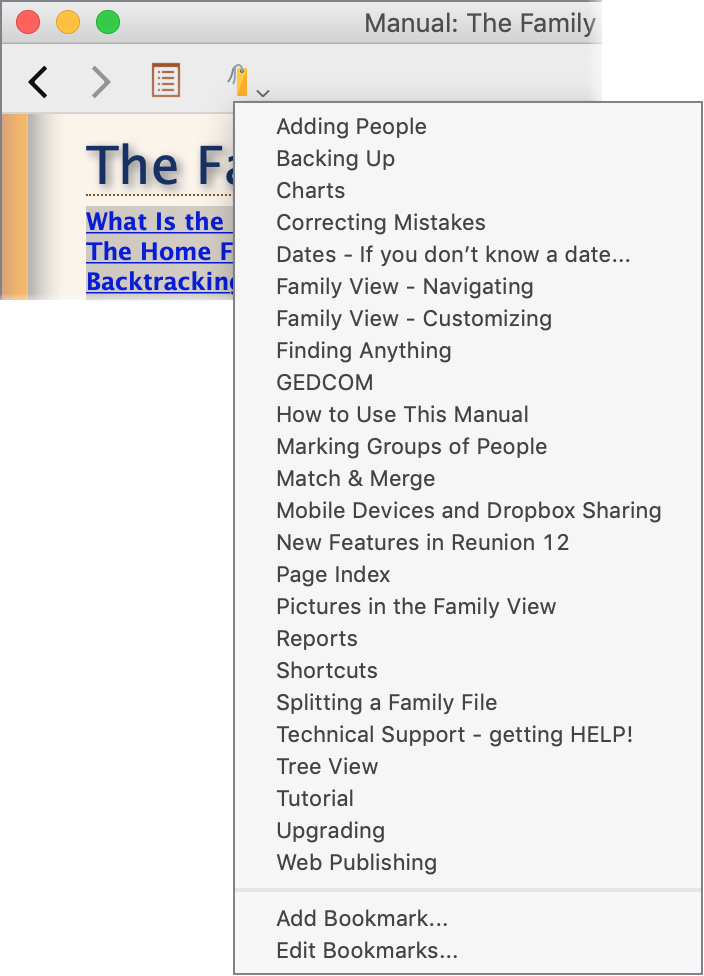
Because the two systems are structured, designed, and authored in completely different ways. It's impossible to take one format and stuff it into the other. Except for bedroom or bathroom reading, Reunion's manual exceeds the utility of a printed manual.
No.
Yes! We understand that many people use documentation not just to find out how to do the task of the moment, but to discover things you didn't know you wanted to do — to get ideas about features you weren't aware of. Reunion's documentation is neatly cross-referenced, encouraging non-linear avenues of exploration. Instead of seeing "see page 34.2 for more information on marking people," the manual simply underlines the word "marking" and you can click the word to get more details on marking people. Cross referencing also eliminates redundant definitions in the documentation.
Yes. Just open Reunion and choose .
Yes. Instead of seeing Reunion on-screen and a manual in your lap or next to the keyboard, you'll see Reunion in one window and the manual in another window. You can resize the windows and see both simultaneously, or let them overlap and flip between them with a mouse-click.
Any section that is currently open can be printed by choosing .
For example, to get started you could print the entire Tutorial. To do this, open the Sample Family file and choose . Then, choose .
The manual includes a Page Index, which can help you comb through and read the entire manual. The Page Index can be accessed by opening your family file or the Sample Family file and choosing . Then, on the Contents page, click on the "Page Index" link in the Appendices section. In the Page Index, you will see a listing of links to every page of the manual. Simply click on a link and read through that page. When you are finished, click the button on the Manual toolbar to take you back to the Page Index.


