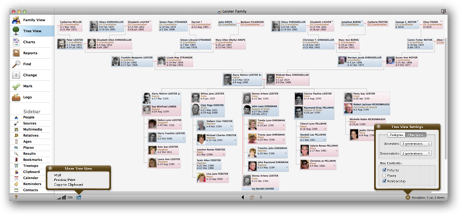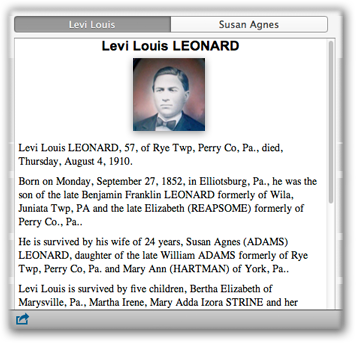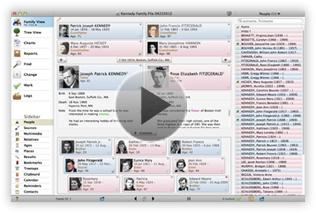New Features in Reunion 10
These new features are shown in the Top-Ten Video...
- Pictures Everywhere - You can include pictures in all buttons in the family view: a couple, their children and parents.
- Places - new features include: mapping of places in Google or Bing, entry of geo codes for places (automatic or manual), internal place database that tracks all your place entries and encourages more consistency and accuracy, ability to merge places, room to record general notes about places.

- Sidebars - A new sidebar appears along the right side of the family view. The sidebar is easily switched between lists of: people, sources, multimedia, relatives, ages, places, find results, bookmarks, treetops, clipboard, calendar, reminders, and contacts. The sidebar is useful for navigating, searching, linking via drag & drop, etc. Plus, it's available when you're entering or editing information, creating reports and charts, finding, marking, etc. The sidebar has conveniently replaced several separate windows in earlier versions of Reunion.
- Tree View - The new "tree view" is bigger, better, more flexible than the old "overview" window. Choose a pedigree or hourglass chart style (to show ancestors and descendants). Include pictures, places, and relationships. This feature is similar to the tree view on our iPad software.
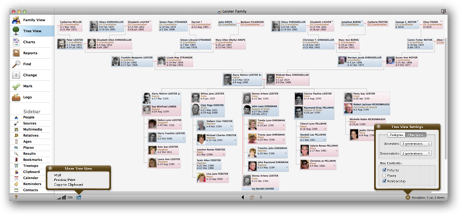
- Family View Preferences - There is much greater ability to customizing the appearance and content of the family view. For example: any event or fact can appear inside child buttons or lists; more color/font options; parents can appear stacked or side-by-side to make the best use of your screen size; you can include last name and/or "married name" in child buttons; the text in buttons (children, couple, parents) can be justified left, center, or right.
- Web Searching - Search genealogical web resources for more information about a person.

- "On This Date" Report - A new report that lets you go back in time. Pick any date in a person's past and see the makeup of his family on that date: what family members were alive, how old everybody was, etc. Even include historical events in the report for context.
- Obituary Report - A new report that creates an obituary for a person.
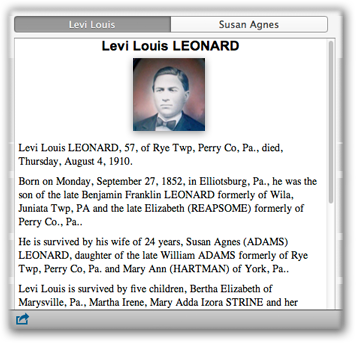
- Relationship Chart shows, graphically, the relationship between two people (and they don't have to be blood relatives).

- Web Project - A report for the web that includes a new web tree chart for chart-like navigation through the information you publish, linked family cards, person sheets, media pages, and sources.
- Web Styles - Reunion 10 introduces all-new attractive web styles with a trio of elements that can be selected independently: color theme, format, and font.

- Events Report - A new chronological report showing a list of events for people in your family file. Include all people or only marked people. Choose any event or group of events to be included. Open this report in the new List window for even more flexibility (adding more columns, sorting, etc.)
- Multimedia Usage Report - Now an interactive report that shows a list of multimedia files linked to the family file. Selecting any item in the list provides a supplemental list of every record where the media item is linked. Missing items are identified; as are items used multiple times.
- More relatives are included when identifying and listing relatives, including non-blood relatives. For example: spouse of daughter, spouse of uncle, step mother, step grandfather, step son, step granddaughter, father of spouse, sister of spouse, spouse of aunt of spouse, etc.
- Navbar - The new "navbar" appears along the left side of Reunion's window. The navbar provides big, clearly labeled buttons for the most common things you want to see or do: family view, tree view, charts, reports, find, change, mark, and logs. No need to hunt through pull-down menus at the top of your screen.
- The List window is a new, separate window with it's own navbar, containing lists of: People, Events, Relatives, Places, Results (of Find searches), Calendars, Couples, and Contacts. For most day-to-day use, the Sidebar will suffice; but the List window provides powerful, flexible lists with lots of columns, fields, and sorting options.
- Improved Ages report - Ages is now a sidebar, visible anytime right alongside the family view and it includes pictures. There are several new ways to represent age: days, months, years, years and months, months and days, years months and days.
More new features in Reunion 10...
- Easy Merge - When you're certain that two people are really the same person, just drag one person and drop him on the other person. Reunion will ask if you want to merge the two records.
- Print and copy the family view. It's easy to print, email, or copy the family view (or "family card" as it was previously known).

- Added support for privacy filtering in descendant charts, pedigree charts, relative charts, and descendant reports.
- Added support for documenting civil unions and domestic partnerships.
- Images can be dragged/dropped from a web browser into Reunion (into a person, family, or source record). For example, when you find a census or tombstone image on FamilySearch.org or Ancestry.com, just drag and drop it on a person or source record in Reunion.
- Side-By-Side Matching and Merging People - Evaluating matches is much easier in the new Merge People window. You can see, side-by-side, a synopsis of a person and a possible matching person. View and compare the parents, spouses, children, and dates of each person who might be a match.

- Better tracking of multimedia files - After multimedia files (such as picture files) are linked to people, families, or source records, the multimedia files can be moved and renamed in the Finder and Reunion will automatically keep track of the files. Thus you won't be breaking links to pictures if you reorganize, move, or rename your picture files/folders in the Finder and you don't need to manually relink pictures or tell Reunion where they've gone.
- The Person menu - Every person in the family view has a powerful Person menu button. (Look for the little triangle in the upper-right corner of each person's button.) This button provides many useful features with one click; for example: finding relatives, showing treetops, navigating to other spouses/children, changing child status and bold text of children, adding to bookmarks, searching the web, etc.

- Export to iCal - Move birthdays, anniversaries, or other events into iCal.
- History button - This new button, in the bottom bar, shows a list of the people/families you have visited. You can look back through the history in order to revisit a particular person/couple.
- New feature to copy a customized family view from one family file to another.
- New options for sorting children by birth dates in all families or families with a marked parent.
- Auto-size columns - Control-click the title of a column in the List window, the list of children in the family view, or the Edit Family > Children panel.
- Bookmarks can be displayed in the sidebar for easy navigation, are now unlimited, and behave similarly to bookmarks in your web browser. (i.e., you opt to put people into the bookmarks list).
- New feature to copy multimedia files to a new folder. If your mother-in-law asks for all the pictures on her side of the family, it's easy to share just those pictures. Or, if you export a GEDCOM file, Reunion can copy all of the multimedia files into a folder to accompany the GEDCOM file.
- Picture thumbnails are stored inside the family file, which provides much faster navigation between different people and families. It also means you can copy your family file on another Mac and the images for each person will appear in the family view, tree view, and sidebars, without needing to copy picture files to the other Mac.
- Export Reunion Family File - lets you export people (all, marked, unmarked, or no people); sources (all, cited, or no sources); multimedia (all multimedia, preferred pictures only, or no multimedia). You can now import and export sources without people. Or vice versa. You can also copy all multimedia items linked to all, marked, or unmarked people into a new folder. This feature makes it much easier to share a subset of your family file and relevant images with another person.
- Enhancements to the Import Reunion Family File feature include the ability to import all source records or cited source records from another family file while importing no people.
- Multimedia Files Preferences - new option to designate places not to be searched for missing items and to prevent unnecessary searches of (potentially very large) iPhoto libraries if you do not keep your genealogy pictures in iPhoto.
- Drag-and-drop additions - You can now drag-and-drop...
- Places from the Places sidebar into place fields in the family view.
- Places from the Places sidebar into place fields in the Edit Person/Family panel.
- A person's button into the Relatives sidebar to identify all his relatives.
- A person's button into the Treetops sidebar to identify all his treetops.
- A person's button into the Ages sidebar to show the ages of a person in the sidebar.
- A person from any sidebar or List window to the Home button, to designate his family as the home family.
- The old "mailing address" feature has become "contacts" and includes support for many more fields, more types of fields (cell phones, social media, etc.), and multiple occurrences of fields.
- Address Book support - new integration with Apple's Address Book app...
- Drag vCard files (.vcf) or Address Book entries to people in Reunion or into the Contact Info window.
- Drag a new icon in Reunion's Contact Info window to move address data to the Finder or to Apple's Address Book app.
- Last Names Report appears instantly in Reunion 10. If you want to see a list of all "Smiths" in your family file, just double-click "Smith" in the list and the sidebar will instantly be filled with Smiths.
- New ability to search for events containing particular elements, such as a particular day of the month, month of the year, or year.
- New ability to search for text in multimedia comments.
- New feature to search for half siblings, full siblings, or all siblings in the Statistics report and Find panel.
- Multimedia support for Microsoft Word 2011 files (docx file format).
- Charts...
- Gradients may be applied to boxes and text objects in descendant and pedigree charts, to bars in timeline charts, and to rings in fan charts.
- Added the option to make the corners of chart boxes round, beveled or inset. When you select a chart box, a new tool appears to select the corner style and when one of the new corner styles is selected, a size tool appears to select the size of the corner.
- New Space Inside Boxes menu items to increase/decrease the space between the content of chart boxes and the borders of chart boxes; in effect, giving boxes a little more or less "breathing room."
- New Lock Defaults feature lets you preserve your chart defaults while making changes and experimenting.
- Added several Control-key shortcuts when clicking a chart box or object to make aligning, layering, and grouping objects much easier.
- Chart Info window now shows the correct "Overall Paper Size" regardless of the scale setting in the Page Setup window.
- New marking options for groups of people - you can now mark or unmark...
- Everyone linked to a person: this feature makes it easier to split a family file or create reports that completely exclude a spouse's side of the family, for example.
- Paternal and maternal ancestors.
- Parents of spouses.
- Siblings of ancestors.
- Non-blood relatives.
- Numerous new shortcuts, including new shortcuts to increase/decrease the font size of all text in the family view (Command +/-), a new shortcut to return to the home family (Command R), a new shortcut to see a pop-up list of children, including half siblings (Control-click anywhere in the children box in the family view) and many others.
- New visual clue - In the Sources sidebar (which, in earlier versions of Reunion, was called the Source List window) the column for multimedia shows how many multimedia items are linked to each source record.
- Event memo field limit has increased to 2,500 characters.
- New visual clue - In the Edit Person > Names/Events/Facts, a new column shows how many multimedia items are linked to cited source records.
- New visual clue - The icon appearing in the Multimedia button of the Source window will reflect whether or not multimedia items are linked to the source record.
- In the Edit Person > Facts panel, any fact can be double-clicked to open a wider window for entering/viewing longer facts.
- New security feature to avoid problems caused by opening a family file on more than one Macintosh over a network or file sharing service.
- New troubleshooting menu item that rebuilds Reunion's cached files in case you experience unusual problems.
- New Couples list makes it easier to get a list of all people and their spouses. Includes lots of columns and sorting options.
- A new Marking Shortcuts window brings to your fingertips quick lists of marked people, unmarked people, and other common marking functions.
- Improved Statistics Report - More comprehensive and flexible.
- Numbering - a new option will "clear" numbering for marked people. This option will help keep track of smaller subsets within your family file that you think are related to other subsets, but you're not sure.
- When importing a GEDCOM file that contains links to images, the first image linked to a person will become the preferred picture in Reunion for that person, unless the GEDCOM file specifies the preferred picture. Thus, any people who do have images linked will always appear with a preferred picture after the import, even if none were specified as preferred in the GEDCOM file.
- New "US Census" perspective event file. And the "US Presidents" perspective event file has been updated with inauguration dates.
- Manual/Help...
- A new History button in the manual shows a list of recent manual pages you've visited.
- A new Top button quickly takes you to the top of manual pages.
- Pressing Command-? opens the manual to the relevant page, no matter where you are in the software.
- The Help menu (in the menubar at the top) lists the current navbar selection and the current sidebar selection and will take you to the appropriate page in the manual.
New features in the latest major release of Reunion...
New Features in Reunion 13
New features in other major releases of Reunion...
New Features in Reunion 12
New Features in Reunion 11
New Features in Reunion 9