Answers
Transferring Files from One Mac to Another
If you use Reunion on multiple computers, or if you just want to upgrade to a new Mac, and perhaps a newer version of Reunion, you may need to transfer your Reunion family file and other files from one Macintosh computer to another. In newer Macs, Apple includes the Migration Assistant (located in the Applications/Utilities folder) to ease the migration from one Mac to another. In fact, this application automatically offers to help you when you first use a new Mac. In other scenarios, the following suggestions may be helpful to you when you need to transfer files.
Please Note: If transferring to a new install of Reunion 10 (i.e. you've never used Reunion 10 on the Mac you're transferring to), you will need to authorize your installation. If you purchased Reunion 10 on CD, you will need to use the CD to authorize the installation as outlined here. If you purchased the download, and need your Username and License Code, you can request those details here.
Keep in mind that some of these approaches are more suited to certain models of computers than others. Generally, more options are available when working with newer computers.
Methods:
For the purpose of explanation, the following refers to the computer you are transferring data from as "A" and the computer you are transferring data to as "B."
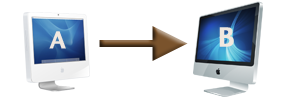
- USB Pen or Flash Drives
- With USB pen drives (or "flash" drives), the general approach is to copy your data from computer A to the pen drive, and from there to computer B.
There are several things to double-check when transferring data via USB pen drives. Be sure the largest single file you're moving will fit on the drive. Also, make sure that your pen drive is formatted for macOS X. Doing this can prevent the loss of file identification.
- CDs
- If computer A can burn (write/create) a CD, then computer B can read the CD. Be sure to format the CD in Macintosh format so that all Macintosh file identification information is properly preserved.
If computer A can't burn CDs, you may be able to get a professional computer technician to take the needed files from computer A's hard drive and burn them onto a CD for you. This CD can then be used to transfer the files to computer B. This approach is more expensive than some, but is occasionally helpful when computer A is too old a machine for other alternatives to be possible.
- Ethernet Network
- If both Macs have a Ethernet ports, you can connect the Macs via an Ethernet/Cat-5 cable, set up file sharing on one or both Macs, and transfer files across. If you have an Ethernet hub and a pair of ordinary Ethernet cables, you can plug both Macs into the hub and link them that way. If you do not have an Ethernet hub, you can directly connect the Ethernet ports of the two Macs with an Ethernet "crossover" cable. (Newer Macs can be directly connected with an ordinary Ethernet cable rather than a crossover cable. See this page for details.)
Once the Macs are connected, you'll have to set up file sharing on one of them and connect to the "shared" Mac with the other, allowing you to transfer files back and forth. Instructions on setting up file sharing on macOS 8 or 9 are available here. Equivalent instructions for macOS X systems can be found here.
Note: You may have to enable Appletalk on both Macs (particularly if one of the Macs uses macOS 8 or 9) for file sharing to work.
- FireWire
- If both Macs have FireWire ports, you can use FireWire target disk mode to make one Mac (known as the target Mac) available to the other (the host Mac) as if it were an extra hard drive. Then you can move files from one Mac to another.
There are specific limitations regarding what Macs will work as "target" Macs. Because of this, it would be a good idea to read the instructions here before trying this.
- Transferring files via E-mail is only viable if both computers have access to your e-mail account. If this is the case, you can send an e-mail to yourself from computer A with a file or several files attached. Then, go to computer B, check your e-mail, and download the attached file or files.
As with some other file transfer methods, you must be careful that the file identification information isn't lost. Sometimes adjusting the attachment "encoding" of your e-mail program will overcome this difficulty. Some e-mail programs work best with AppleDouble (MIME) encoding, while others are happier with BinHex, an older standard. Experimentation with the settings may be advisable here.
Alternatively, you could compress the files before sending them. Compressing the file has two benefits: It can help prevent loss of file identification information, and it reduces the file size so the e-mail can transfer more quickly and not exceed the limits of your mail server.
- Compressing Files
- As mentioned in some of the above sections, compressing a file can reduce the file's size, and can also assist in preventing loss of the file identification information. The general approach is to compress the file on one computer, transfer it to the other using one of the methods above, and then decompress the file. On Macs running macOS X 10.3 and newer, a built-in compression utility can be accessed by selecting a file in the Finder and choosing File -> Create Archive (or File -> Compress). For older Macs, The StuffIt line of products can be used.


