Answers
I installed Reunion 9. How do I get started?
Note: This page is not "interactive." If you see a button or menu on a page, keep in mind that it only contains pictures of buttons and menus. You should be looking here and simultaneously looking at your Reunion family file in another window. When this page tells you to click a button or menu, look for the button or menu in the Reunion window, not here in this window.
After Installing...
After installing Reunion, you can start Reunion by double-clicking the Reunion 9 icon in your Applications folder. If you don't know where that is, choose
You'll be asked to enter the license information that you received via email after purchasing Reunion.
Choosing Applications That Work with Reunion
If you've never used Reunion before, a window will appear the first time you use Reunion asking you to specify your word processor and web browser. Use the pop-up menus in the window to select the applications you use. Reunion needs to know this information in order to work with other applications.

Note: If your applications do not appear in the pop-up menus, choose from the appropriate pop-up menu. This will open a window wherein you can navigate and select an application missing from the list.
Start with You and Your Family
It's a good idea to learn how to use Reunion while entering information about your immediate family, since (hopefully) you are very familiar with the facts regarding your parents, children, spouse, and siblings.
After you open Reunion, click the button in the window shown below and type in a name for your family file, such as "Camden Family." Then click .
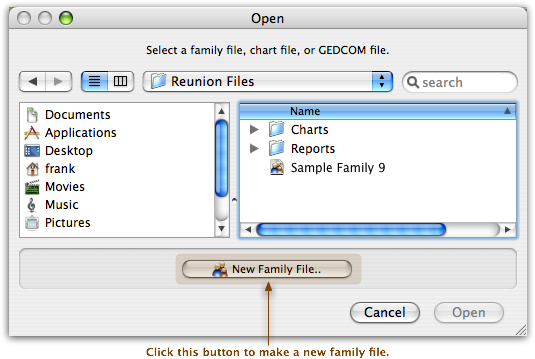
Reunion will open the Begin window, to help you get started.
At this point, the following options are available...
- You may begin by manually entering information into your family file. To do this, begin by clicking either the button, whichever applies to you.
- You may want to import a GEDCOM file, already containing information, into your family file. If so, click the Import GEDCOM File button and follow the prompts to import a file.
- If you're not ready to do anything yet, you may close the window by clicking . However, once the Begin window is closed, it won't reappear. In this case, when you are ready to enter the first person (probably you), select New Male or New Female from one of the Add pop-up menus (little brown plus signs) on the family card.

For more help...
For more help, choose from the menu bar to open the Reunion 9 tutorial. You can start with step #2 (because you have already completed the first step). If you prefer, you can print the Tutorial.


