ReunionTouch Features
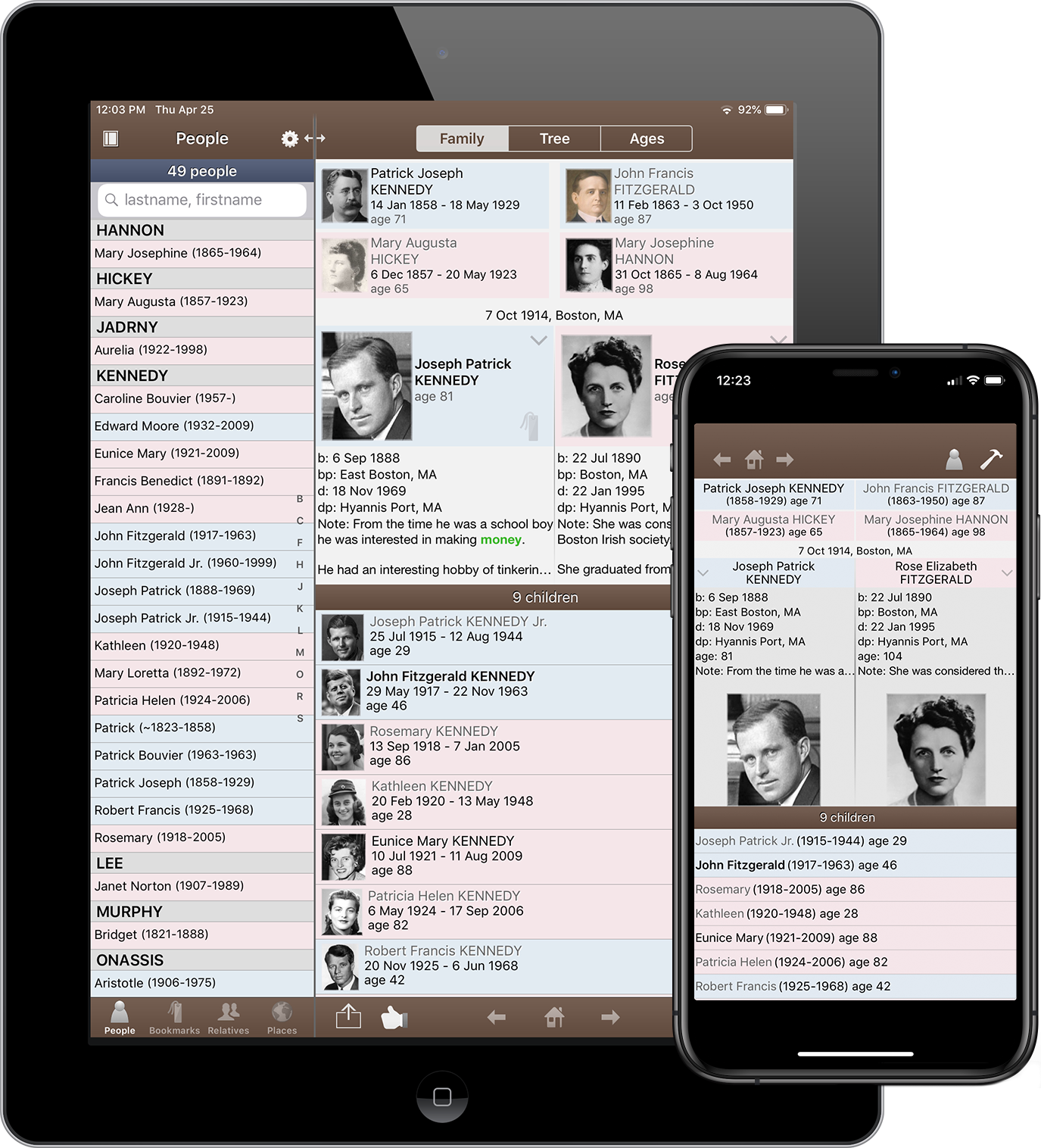
Share your family files on your mobile devices...
- Support for sharing via iCloud Drive and/or Dropbox.
- Person and family information including names, events, notes, facts, flags, and contact info.
- Sources.
- Pictures linked to people, families and sources.
- Logs.
- Multiple family files are supported.
Family View - the main screen, similar to the Mac version of Reunion...
- Tap to navigate.
- Preferred pictures appear in the family view.
- Resizable child list.
- , and buttons.
- Tap a husband/wife button to show the Person menu which includes: spouses, siblings, children, parents (if multiple parents are linked to a person), and other features.
- A red button indicates that a person has multiple spouses.
- Customizable fields and field order appears under names.
- Customizable gesture shortcuts.
- Email the family view (in PDF format).
Editing...
- Changes made in ReunionTouch will automatically appear on the Mac and any other devices running ReunionTouch.
- Add, change, and delete fields (names, addresses, facts, events, notes, and flags).
- Edit and view stylized text in notes, sources, and logs.
- Add new children, spouses, and parents.
- Add unrelated people.
- Change child status and child order.
- Link to existing children and spouses.
- Delete people.
- Remove links to people.
- Add new logs and sources.
- Enter and convert Hebrew dates.
Lists...
- See lists of people, bookmarks, relatives, and places.
- Hide, show, and resize the sidebar list on the iPad.
- Apply settings/filters unique to each list.
- Email lists (in text format).
Photos...
- Pictures appear inside buttons in the family view.
- View full-screen pictures with pinch to zoom.
- View multiple pictures of a person with a swiping gesture.
- View thumbnails for one person or for a group of people, such as: relatives, everybody in the current family, people with a certain surname, etc.
- Play a slideshow using the current group of thumbnails.
- Use your device's camera to take pictures and link them to people in your family file.
- Add pictures from your device's photo albums.
- Use mirroring to see the app (including slideshows) on your TV via the Apple TV.
- Email pictures.
Tree View...
- The tree view starts with a source couple, goes up 4 generations and down 4.
- Pictures appear in boxes.
- button to choose the number of generations up/down, and to show/hide relationships and event places inside boxes.
- Pinch to zoom in and out.
- Drag to scroll.
- Tap a box to change the source couple for the tree.
- Tap the source couple to open their family record.
- , , , and buttons.
- Email trees (in PDF format).
People List...
- People are grouped by last name and sorted within each group by first name, birth date.
- Search by last name, first name, married name, soundex and person id number.
- Use settings to show all, males, females and subsets, such as people with pictures, people with multiple spouses, people with no parents, etc.
- This list appears in the iPad's sidebar or as a separate view on the iPhone.
Bookmarks...
- People can be added to and removed from the Bookmarks by tapping the button on the iPad, or the Person menu on the iPhone.
- Use the button to change the sorting and to clear the bookmarks.
- This list appears in the iPad's sidebar or as a separate view on the iPhone.
Places...
- Search for places and display a list of people whose records include an event with the desired place.
- This list appears in the iPad's sidebar or as a separate view on the iPhone.
Person Menu...
- Show the spouses, children, siblings, and parents (if there are multiple parents) of a person.
- Edit a person's information.
- Edit links (to spouses, children, and parents).
- Find Relatives.
- Find Treetops.
- Add to (or Remove) a person from Bookmarks.
Treetops...
- Similar feature as the Mac version of Reunion.
- Tap to navigate.
Ages...
- Lists the events in a person's lifetime, with pictures.
- Tap to navigate.
Sources...
- View all sources sorted by source number.
- See the number of pictures linked to each source record.
- View and zoom the pictures linked to each source record.
- Edit existing sources.
- Add new sources.
- When citing a source, a handy list of the 12 most recently used sources will appear.
- Tap and hold your finger on a source citation in the Edit Notes screen to see a pop-up window with the source preview.
Logs...
- View all the logs in the family file.
- Edit existing logs.
- Add new logs.
Preferences...
- Select and order fields for the Family view.
- Set the format of dates.
- Choose the slideshow "slide time" and caption field.
- Customize gesture shortcuts.
User Guide Included...
- Quick access to the Table of Contents.
- Drag to scroll.
- and buttons.
General...
- Every window in ReunionTouch supports the device's portrait and landscape orientations.
- Tap and hold a person's name in any list/view to show more details about a person, without closing the list/view.
- Tap and hold an event or fact in the Edit Person or Edit Family window to see all of the data for that event.
- Tap and hold a source in the Sources List to see more of the source text.
- Tap the relationship field in the Edit Person window to see (and optionally go to) the source person for whom relatives have been identified.
- Optimized graphics for Retina displays.
- Sidebar can be positioned on either side of the iPad.

